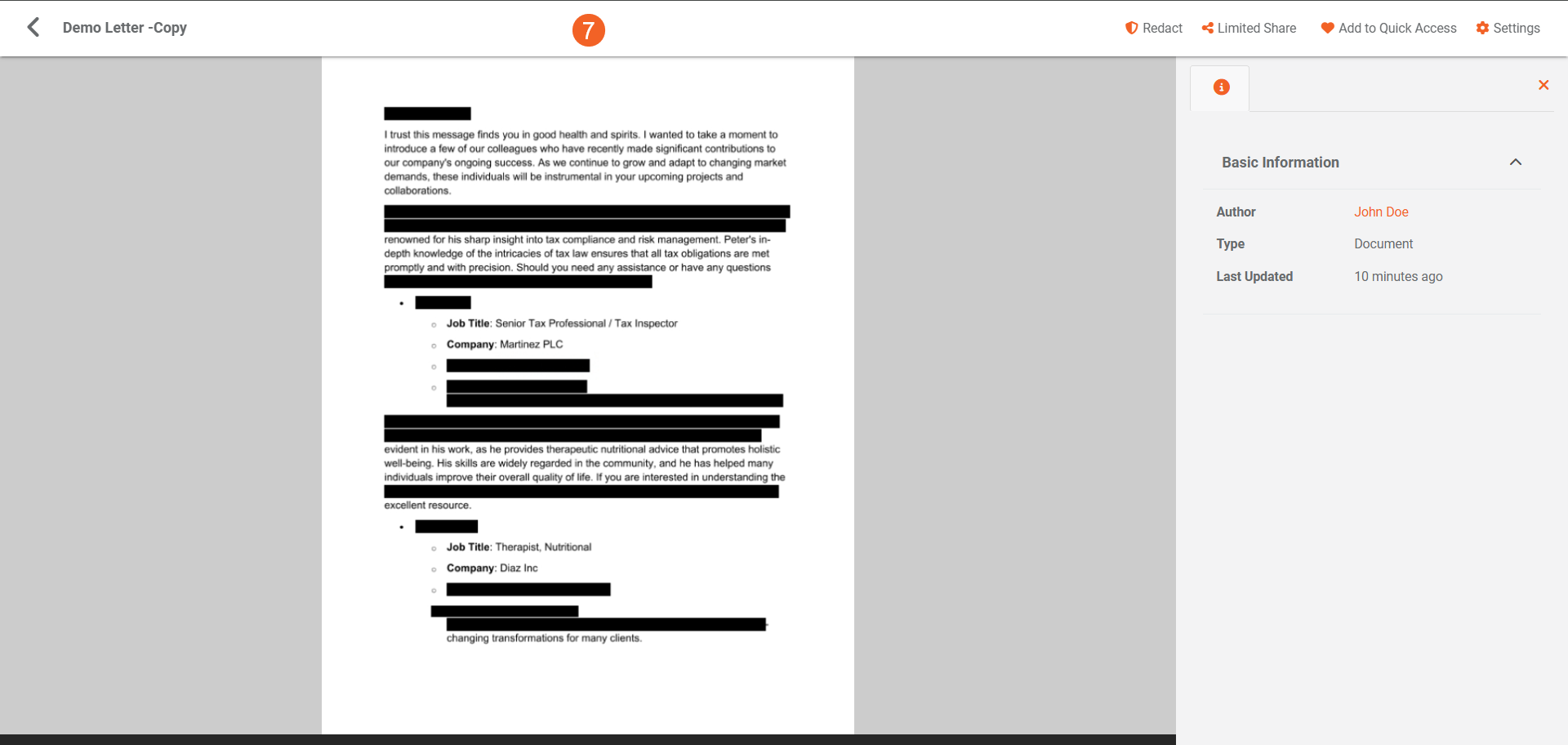How to Detect and Redact PII using VIDIZMO Indexer
The VIDIZMO Indexer enables you to detect and redact Personally Identifiable Information (PII) from your transcribed audio and video files. You can configure the application to perform this functionality automatically on files uploaded to your Portal, or you can process your content manually with on-demand processing. In addition to this, you can open your transcribed audio or video in VIDIZMO's Studio Space to view the identified PIIs and selectively redact them with additional information, such as their confidence score or classes.
The VIDIZMO Indexer also provides OCR-based PII detection as an alternative to transcription-based detection. If a video or document contains text but no audio, OCR is generated and then PII detection is performed on the recognized text. This ensures PII entities can still be detected and redacted in the absence of audio transcriptions
Note: Transcriptions are required for PII detection. If no transcriptions are found for an audio or video, the VIDIZMO Indexer will automatically generate them if it is configured to detect any PII type.
Pre-requisites
- Ensure you belong to group with Redaction, PII Detection and App Management features enabled, or have a CAL that grants the permissions to use these features.
- Configure the VIDIZMO Indexer app with PII detection capabilities. For a guide on this, visit Configuring VIDIZMO Indexer for PII Detection and Redaction
- To utilize OCR-based PII detections, you need to have the OCR Detection feature and the respective bundles for your document or video content.
- Redaction permissions are required as part of your VIDIZMO package to redact the detected PII entities.
- To perform on-demand processing during upload, enable ‘Custom Upload,’ see How to Custom Upload Media for more details.
Transcription-based PII Detection and Redaction
PII Redaction via Automatic Processing
Configure the VIDIZMO Indexer for automatic processing with your preferred PII entities selected to enable automatic detection or redaction of PII on Portal. After the application is enabled after the configurations, audios and videos uploaded to your Portal will be processed for this automatically.
Refer to Configuring VIDIZMO Indexer for PII Detection and Redaction for a guide on configurations.
Automatic processing occurs in the following scenarios:
- When content is uploaded.
- When content is ingested.
- When a VIDIZMO Live session is saved and published. Refer to Understanding Live Streaming in VIDIZMO for more information regarding live streaming in VIDIZMO.
Let us demonstrate how you can upload content for automatic PII Redaction.
- Click the "Add Media" button to navigate to the Add New Media page.
- Select "Upload Media" to upload an audio or video file.
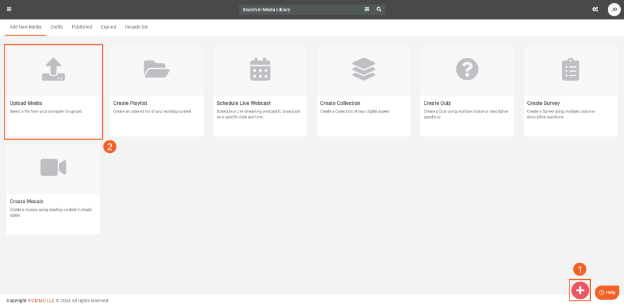
- Edit the Media Settings of your uploaded file, and then click "Save and Close" or "Save" to add it to your Portal for processing.
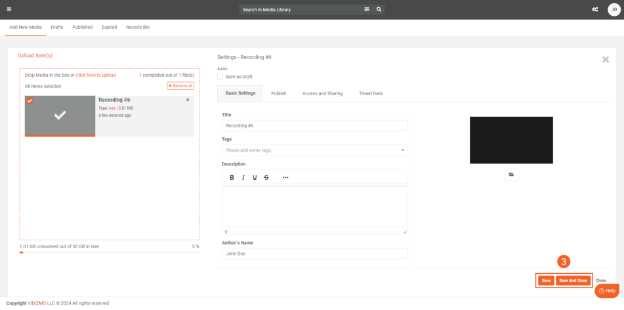
- Once the file is processed, open it and click the "Transcription" icon to see the generated Redacted PII entities in the transcription pane.
Note: On the playback page, you will also find the Media Culture attribute of the content.
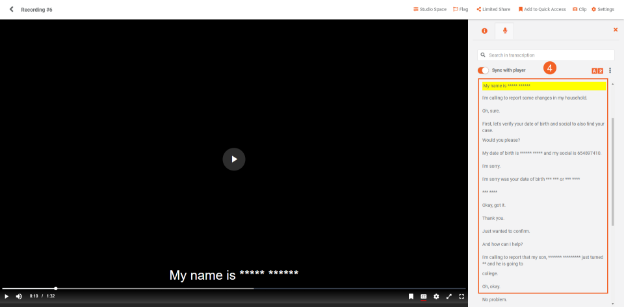
- You will also find that the content has been tagged with a "Redacted" tag on the thumbnail, indicating that it has gone through a redaction activity.
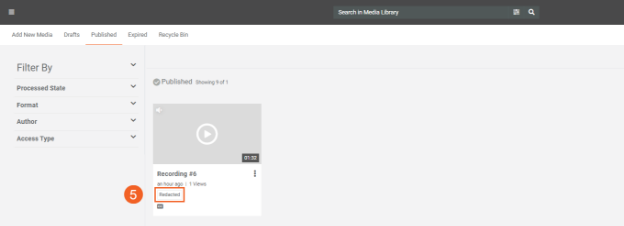
PII Redaction via On-Demand Processing
On-Demand Processing During Upload
- When Custom Upload is enabled, EVCM users get access to the "Process Tab" in their Media Settings where they can select options to process the files during upload. DEMS users get "Custom Settings Upload" instead of the default "Upload Evidence" as an option to upload files.
- After uploading a file, select "Generate AI Insights" on the Process tab.
- Next, add the PII entities that you want to redact in the Insights field. The options available here depend on what PII entities you’ve selected in the VIDIZMO Indexer's application settings.
- Save your settings and initiate the processing by clicking “Save And Process.”
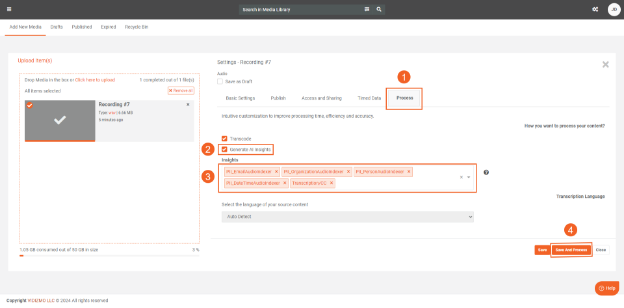
On-Demand Processing from Process Modal
- To perform on-demand processing via the Process modal, select "Process" from the overflow menu of the audio or video.
- You can also perform on-demand processing on multiple files by selecting the content and then clicking “Process” from the header menu.
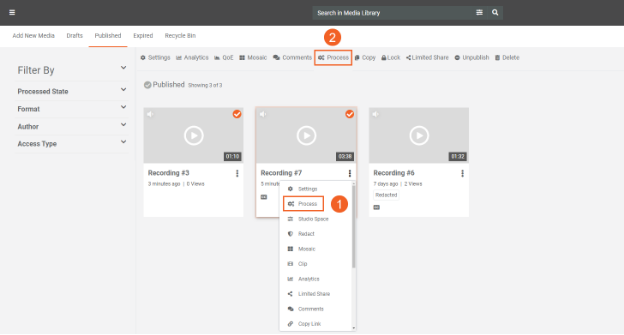
- On the Process Modal, select "Generate AI Insights" to display the processing options.
- In the Insights field, specify the Personally Identifiable Information (PII) entities that you want to detect.
- In the Redaction Classes field, specify the PII entities that you want to redact from the content.
- Set Confidence Threshold for Redaction to determine the minimum detection confidence level required before redaction is applied.
- Under Original File Preservation Preferences, select how you want the original file to be handled after redaction is complete.
- Select the Set Advanced Processing Options checkbox to customize advanced parameters:
- Time Interval Threshold (ms)
- Start Time Correction (ms)
- End Time Correction (ms)
Note: These values default to 0. Adjust them in cases where a PII word is spoken too quickly to be properly redacted.
- Click Start to begin the redaction process.
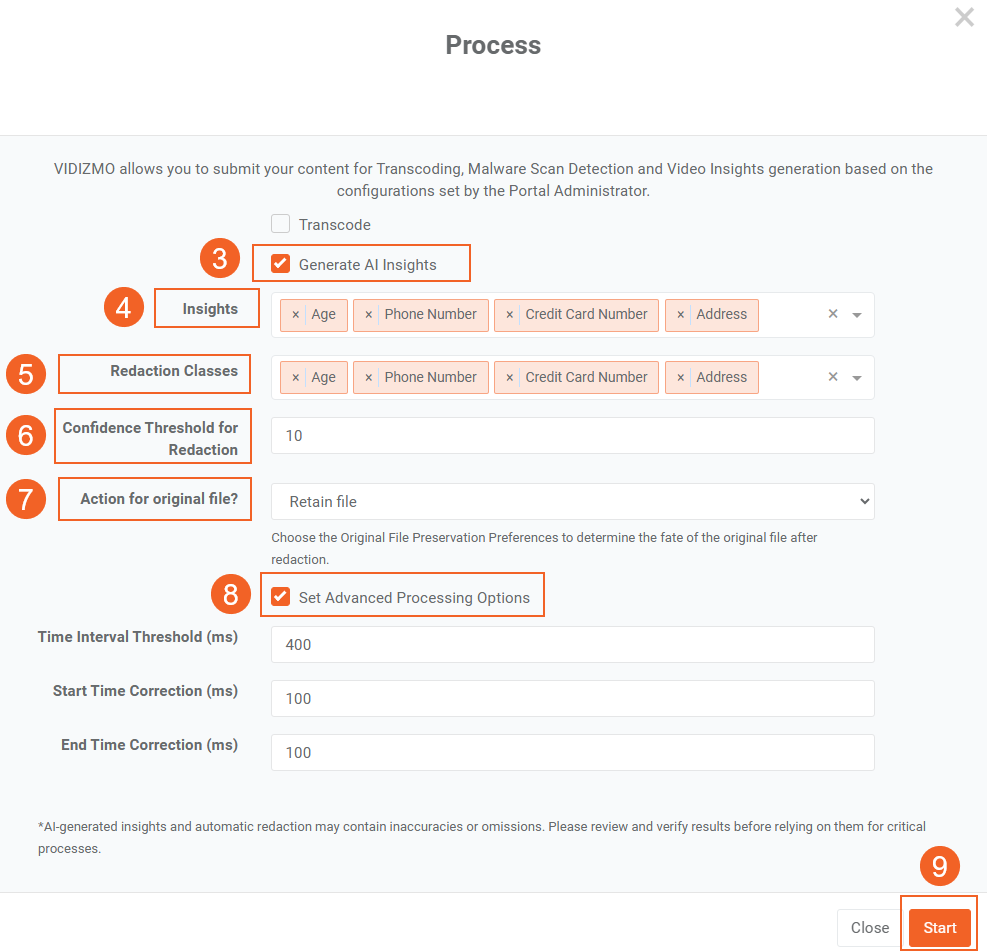
Transcription-based PII Detection and Redaction via Studio Space
Studio Space offers functionalities that enable you to customize your PII detection and redaction activities. It lets you view the terms classified as PII, along with their corresponding type and confidence score. You can also select and redact these detections independently, giving you more control over the information you want to redact.
- Click the overflow menu of the media or evidence and select studio space.
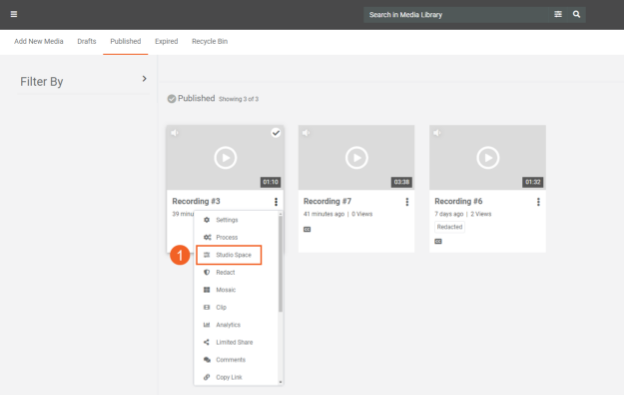
- Once it is opened in Studio Space, select the Auto Detect button to see the AI Insights you can generate.
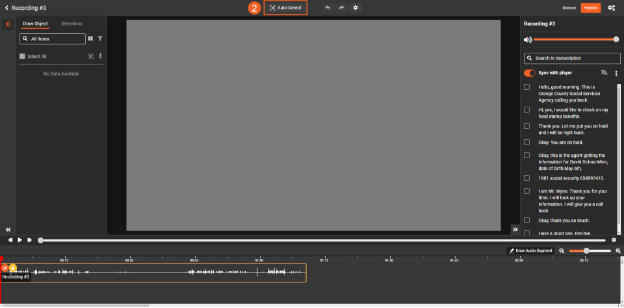
-
Add the PII entities you want to detect in the detection classes section.
-
Click ‘Start’ to begin the detection process.
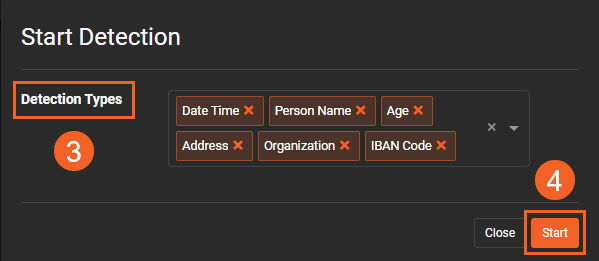
- The detected PII entities will be displayed on the pane on the left side along with additional information such as their confidence score and timestamps. You can also click these detections to navigate to the instance or time of when this object was detected or when this PII was spoken. Additionaly, PII that is detected within the audio is represented with a waveform icon, you can view this on the Audio PCM wave at the bottom.
- You can also use the filter icon to filter these PII detections out via their class or confidence score.
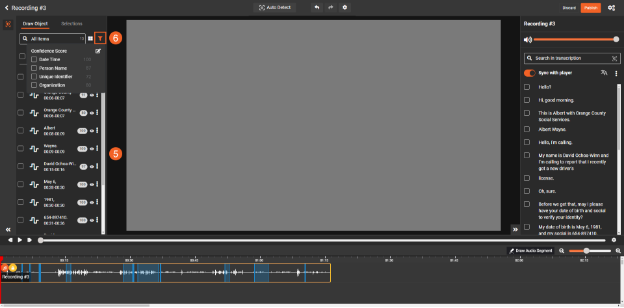
- Select the detected PII entities that you want to redact and then select the redact icon. You can get a preview of the redaction results on the transcriptions on the right pane.
- To finalize and begin the redaction process, press the Redact button.
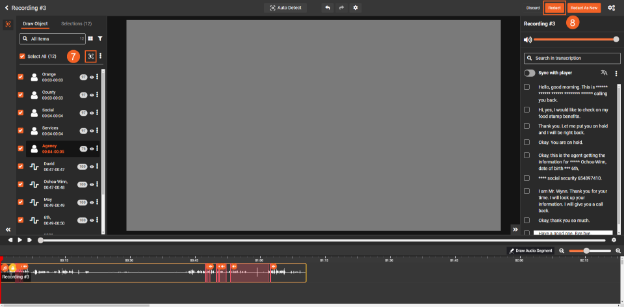
- After the processing is finished, the PII you've selected will be redacted as seen in the transcription. They won’t be available as detections on the left pane as well.
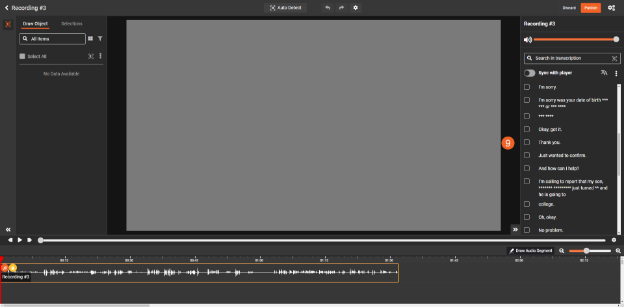
OCR-based PII Detection and Redaction
VIDIZMO Indexer supports OCR-based PII detection and redaction for content without transcriptions (such as silent videos) and documents. To perform this, you simply need to process your content for your chosen PII entities, you can do this with both automatic processing and on-demand processing.
For this demonstration, we will upload a document that will undergo automatic processing for PII detection.
- Use the + Add Media button to upload the document containing PII.
- Once the upload is complete, the document undergoes automatic processing.
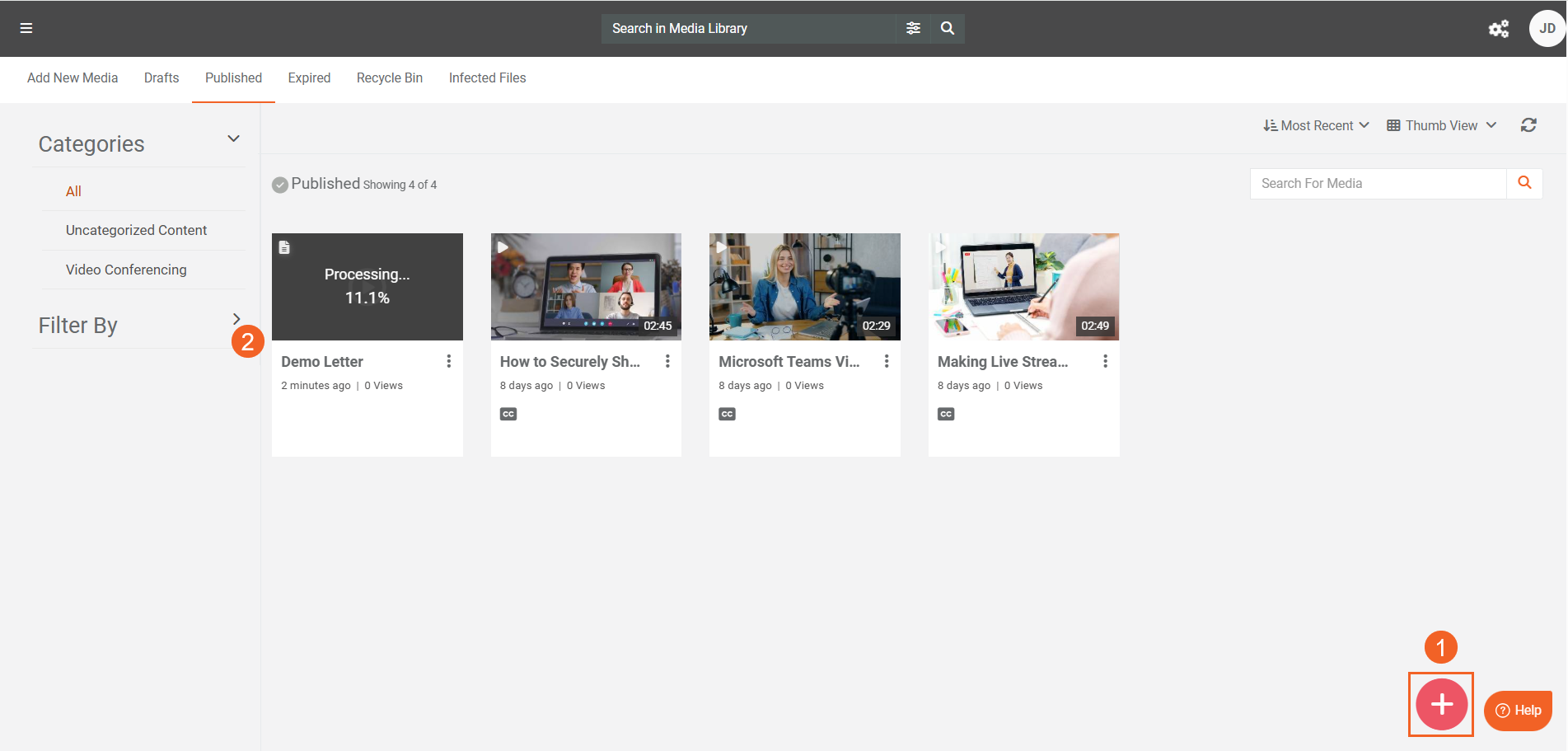
- If you open the document's playback page, you will find the Identified Objects tab, where you can search for specific keywords in your document. This is enabled by the OCR processing.
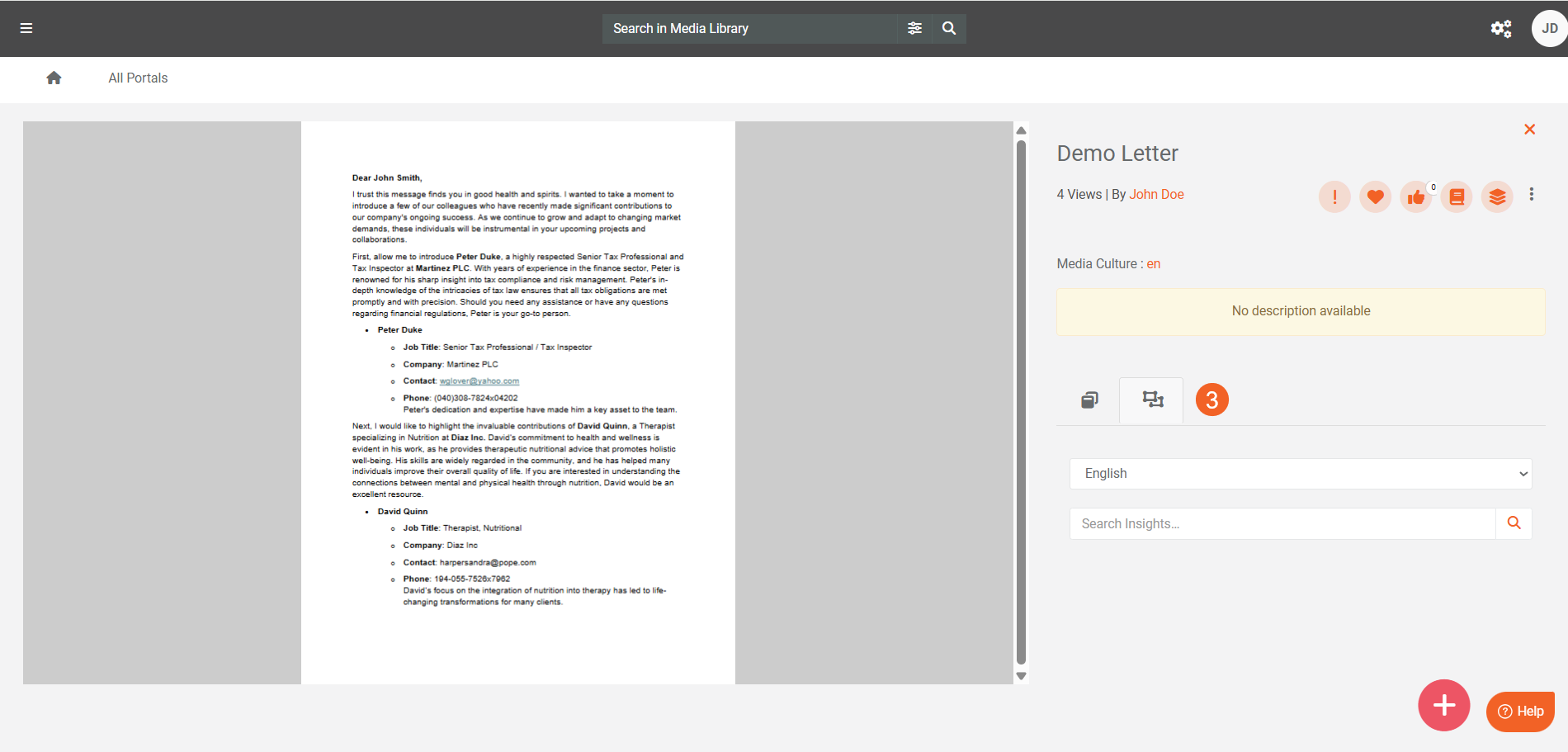
- To actually see the detected PII, you need to open the document in Studio Space. PII found within OCR-ed text is represented with its respective thumbnail on the Audio PCM wave at the bottom. In addition, you can also preview the redaction results using the redact icon on the right pane.
- Select PII to display all PII detected by the OCR processing on the document. You can then choose to seletively redact these PII from your document similar to Step 7 and onwards in the PII Detection and Redaction via Studio Space section.
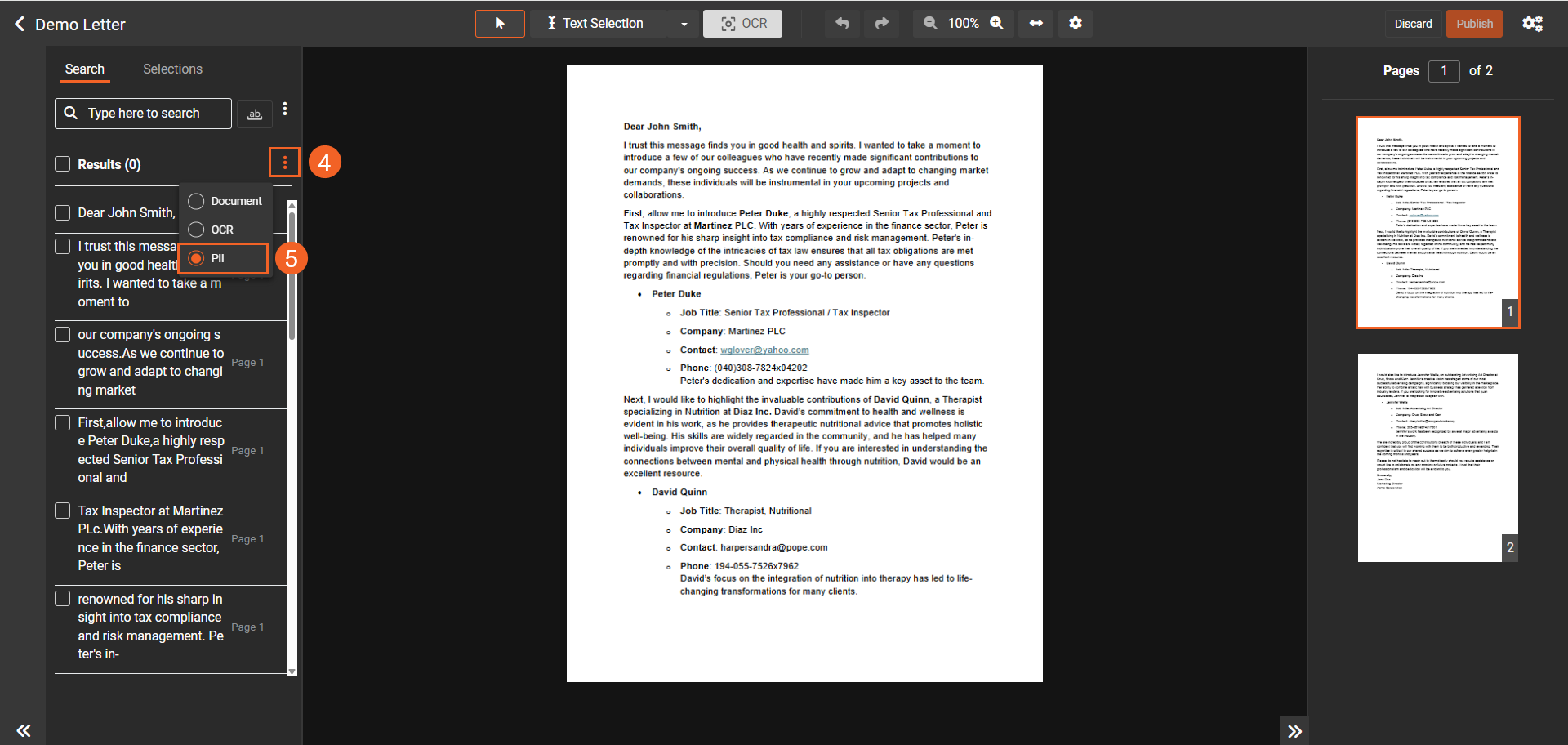
- If you add your selected PII to the Redaction Classes field on the process modal or within the VIDiZMO Indexer's configurations, the uploaded document will be processed for redaction. The output file is generated based on the Advanced Processing option in the VIDIZMO Indexer's redaction settings. By default, a redacted copy of the document is created.
Note: In OCR-based PII redaction, the original content (whether its a document or video) has OCR generated on it. You can utilize the OCR search functionality on it on the playback page.
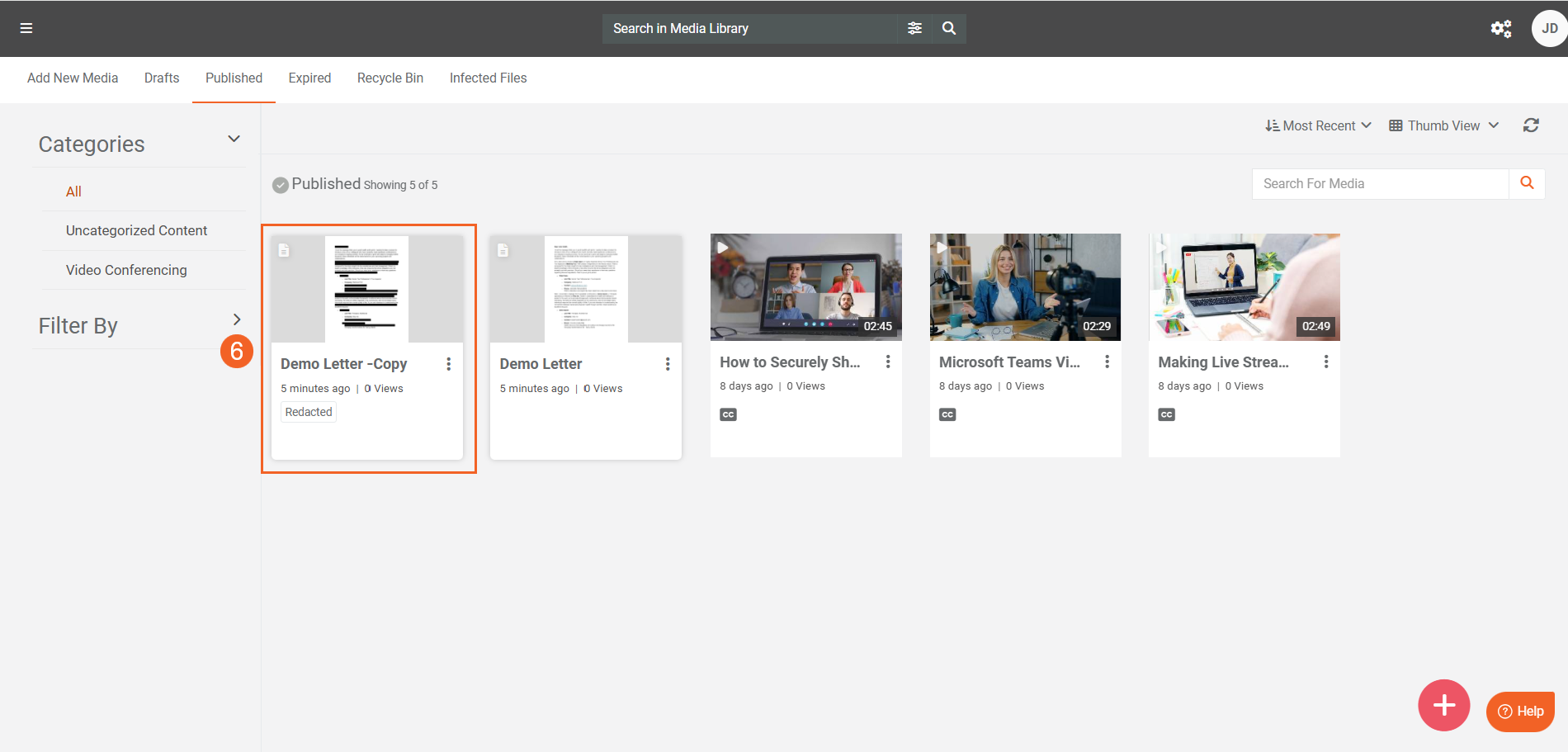
- Open the redacted copy's playback page to see the PII redactions. The screenshot reflects the redaction of Person Name , Email Address and Phone Number.